Try Falco on Kubernetes
First, ensure you can access a test Kubernetes cluster running with Linux nodes, either x86_64 or ARM64. Note that using Docker Desktop on Windows or macOS will not work for this purpose. Also, you will need to have kubectl and helm installed and configured.
Deploy Falco
First, install the helm repository:
helm repo add falcosecurity https://falcosecurity.github.io/charts
helm repo update
Then install Falco:
helm install --replace falco --namespace falco --create-namespace --set tty=true falcosecurity/falco
And check that the Falco pods are running:
kubectl get pods -n falco
Falco pod(s) might need a few seconds to start. Wait until they are ready:
kubectl wait pods --for=condition=Ready --all -n falco
Falco comes with a pre-installed set of rules that alert you upon suspicious behavior.
Trigger a rule
Let's create a deployment:
kubectl create deployment nginx --image=nginx
And execute a command that would trigger a rule:
kubectl exec -it $(kubectl get pods --selector=app=nginx -o name) -- cat /etc/shadow
Now let's take a look at the Falco logs:
kubectl logs -l app.kubernetes.io/name=falco -n falco -c falco | grep Warning
You will see logs for all the Falco pods deployed on the system. The Falco pod corresponding to the node in which our nginx deployment is running has detected the event, and you'll be able to read a line like:
09:46:05.727801343: Warning Sensitive file opened for reading by non-trusted program (file=/etc/shadow gparent=systemd ggparent=<NA> gggparent=<NA> evt_type=openat user=root user_uid=0 user_loginuid=-1 process=cat proc_exepath=/usr/bin/cat parent=containerd-shim command=cat /etc/shadow terminal=34816 container_id=bf74f1749e23 container_image=docker.io/library/nginx container_image_tag=latest container_name=nginx k8s_ns=default k8s_pod_name=nginx-7854ff8877-h97p4)
This is your first Falco event 🦅! If you are curious, this is the rule that describes it.
Create a custom rule
Now it's time to create our own rule and load it into Falco. We can be pretty creative with them, but let's stick with something simple. This time, we want to be alerted when any file is opened for writing in the /etc directory, either on the host or inside containers.
Create a file and call it falco_custom_rules_cm.yaml with the following content:
customRules:
custom-rules.yaml: |-
- rule: Write below etc
desc: An attempt to write to /etc directory
condition: >
(evt.type in (open,openat,openat2) and evt.is_open_write=true and fd.typechar='f' and fd.num>=0)
and fd.name startswith /etc
output: "File below /etc opened for writing (file=%fd.name pcmdline=%proc.pcmdline gparent=%proc.aname[2] ggparent=%proc.aname[3] gggparent=%proc.aname[4] evt_type=%evt.type user=%user.name user_uid=%user.uid user_loginuid=%user.loginuid process=%proc.name proc_exepath=%proc.exepath parent=%proc.pname command=%proc.cmdline terminal=%proc.tty %container.info)"
priority: WARNING
tags: [filesystem, mitre_persistence]
And load it into Falco:
helm upgrade --namespace falco falco falcosecurity/falco --set tty=true -f falco_custom_rules_cm.yaml
Falco pod(s) might need a few seconds to restart. Wait until they are ready:
kubectl wait pods --for=condition=Ready --all -n falco
Then trigger our new rule:
kubectl exec -it $(kubectl get pods --selector=app=nginx -o name) -- touch /etc/test_file_for_falco_rule
And look at the logs:
kubectl logs -l app.kubernetes.io/name=falco -n falco -c falco | grep Warning
You should see a log entry like the one below:
13:14:27.811647863: Warning File below /etc opened for writing (file=/etc/test_file_for_falco_rule pcmdline=containerd-shim -namespace k8s.io -id d5438fedb274ac82963d99987313dae8da512236ace2f70472a772d95090b607 -address /run/containerd/containerd.sock gparent=systemd ggparent=<NA> gggparent=<NA> evt_type=openat user=root user_uid=0 user_loginuid=-1 process=touch proc_exepath=/usr/bin/touch parent=containerd-shim command=touch /etc/test_file_for_falco_rule terminal=34816 container_id=bf74f1749e23 container_image=docker.io/library/nginx container_image_tag=latest container_name=nginx k8s_ns=default k8s_pod_name=nginx-7854ff8877-h97p4)
Deploy Falcosidekick and Falcosidekick UI
In the previous step we displayed the rule output by examining the Falco log for the pod in the cluster that is running on the node. Now we will see how we can forward these alerts to a custom location or display them in a clean GUI. There are many ways to accomplish this but one is by using Falcosidekick which can easily be deployed with the same Helm chart.
Install Falcosidekick and Falcosidekick-UI in your test cluster:
helm upgrade --namespace falco falco falcosecurity/falco -f falco_custom_rules_cm.yaml --set falcosidekick.enabled=true --set falcosidekick.webui.enabled=true
Now check that it is running and its service is set up:
kubectl -n falco get svc
You should see something like this:
NAME TYPE CLUSTER-IP EXTERNAL-IP PORT(S) AGE
falco-falcosidekick ClusterIP 10.43.212.119 <none> 2801/TCP 61s
falco-falcosidekick-ui ClusterIP 10.43.35.87 <none> 2802/TCP 60s
Display events in the Falcosidekick UI
Forward the UI port, which is 2802:
kubectl -n falco port-forward svc/falco-falcosidekick-ui 2802
And point your browser to http://localhost:2802 . The default username and password are admin / admin.
Now click on "Events" on top of the page and trigger an event again:
kubectl exec -it $(kubectl get pods --selector=app=nginx -o name) -- cat /etc/shadow
You should see an event appearing in the Falcosidekick UI
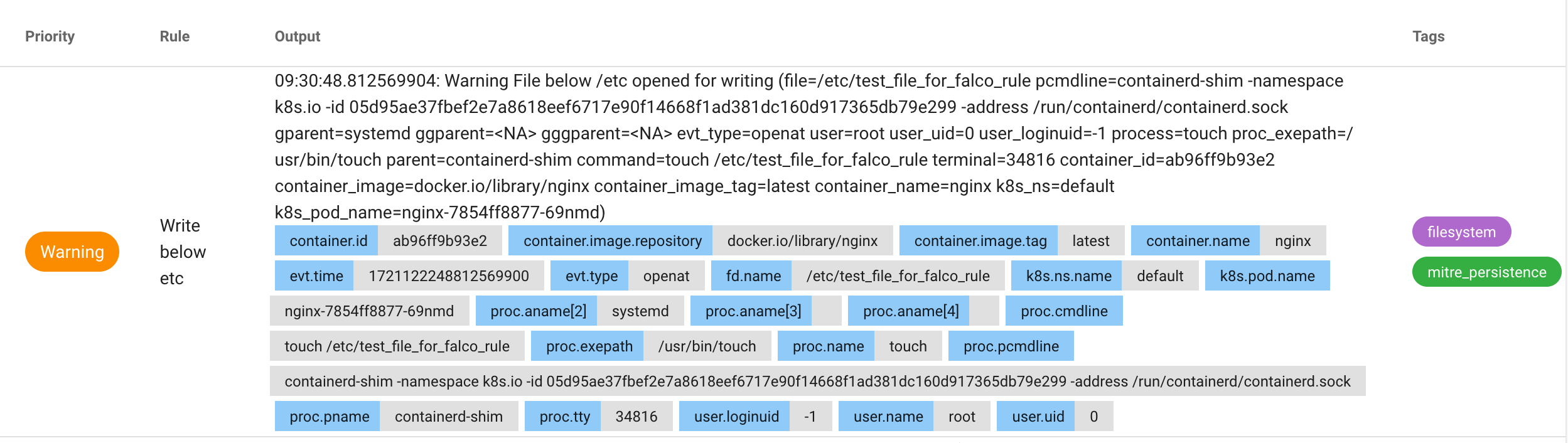
The Falcosidekick UI can be used to quickly display events but most likely on a production system you will want to forward events to a centralized location. Falcosidekick supports more than 60 integrations. You can find an example below but you can refer to the forwarding documentation to learn more.
Forward events to a Slack webhook
Deploy Falco again, this time disabling the web UI and enabling Slack forwarding. Of course, you can enable both if you wish.
helm upgrade --namespace falco falco falcosecurity/falco \
--set falcosidekick.enabled=true \
--set falcosidekick.config.slack.webhookurl=YOUR_WEBHOOK_URL_HERE \
--set falcosidekick.config.slack.minimumpriority=notice
If Slack is configured correctly, when an event is triggered you should receive a message like the following:
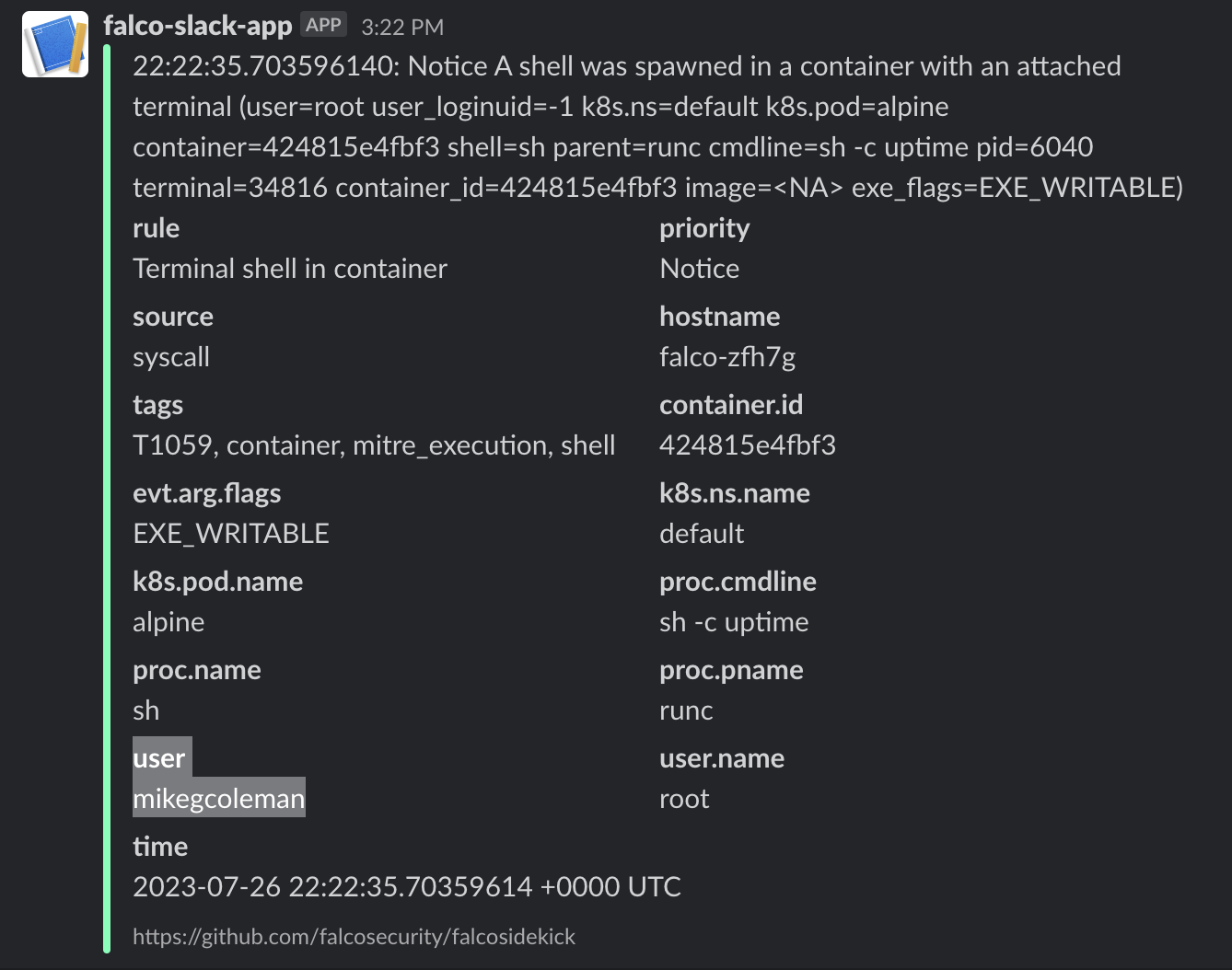
Cleanup
If you wish to remove Falco from your cluster you can simply run:
helm -n falco uninstall falco
Was this page helpful?
Let us know! You feedback will help us to improve the content and to stay in touch with our users.
Glad to hear it! Please tell us how we can improve.
Sorry to hear that. Please tell us how we can improve.
