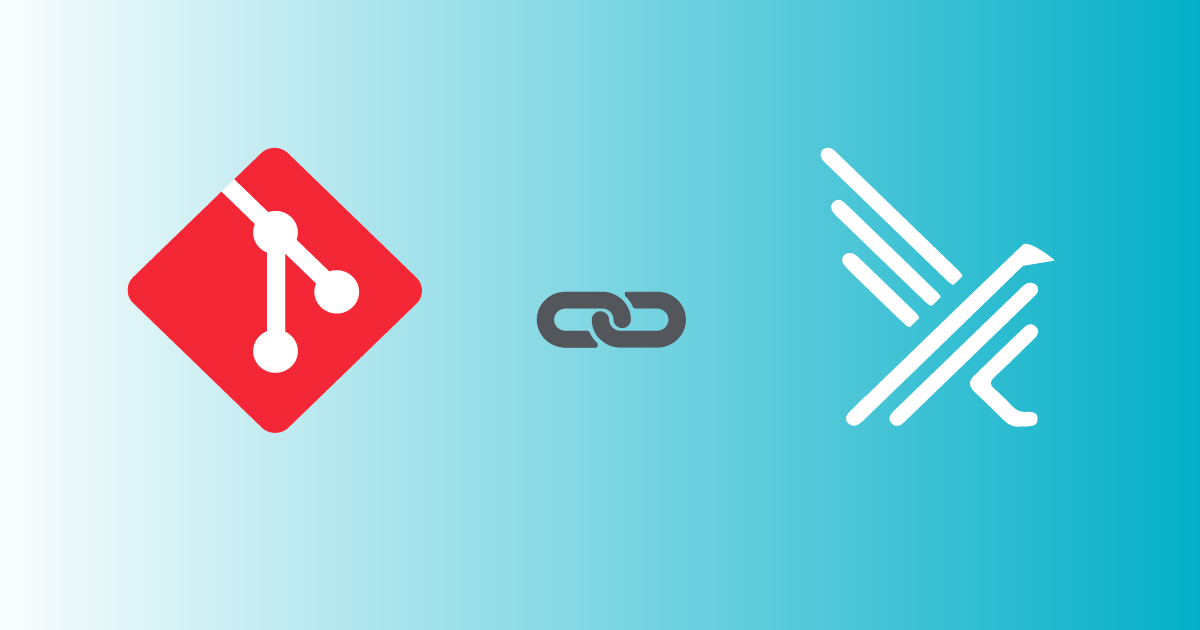
GitOps your Falco Rules
Falco rules management has been a discussed topic for quite a long time. When we start building and customizing rules for our environment, we need a simple way to effectively update and distribute them to our Falco fleet. Starting from Falco 0.34, we can easily do it by using OCI artifacts and leveraging any private or public container registry to store and retrieve them.
Besides what OCI artifact are, in this blog we are going to learn 2 main concepts:
- How we can create OCI artifacts containing our Falco rules in an automated way.
- How Falco can retrieve those OCI artifacts to update its local configuration:
- In a Linux server.
- In a Kubernetes cluster.
As you can see, there's a lot of content to cover, so let's start right away.
OCI artifacts
OCI stands for Open Container Initiative, which is a project focused on creating open standards for container image formats and runtime specifications. An OCI artifact refers to a container image or a bundle that conforms to the OCI specifications.
In other words, our OCI artifacts will be similar to container images. They will be stored and made available by container registries. They could also be uploaded and downloaded using familiar tools in the container ecosystem.
Does it mean we need a container runtime to use it? Not at all.
OCI artifacts for Falco are created using the falcoctl tool. This tool takes either a plain rules file or a set of them, inside a compressed file, and will, in a single step, create the OCI artifact and upload it to an OCI-complaint container registry.
In the node, where the falco daemon runs, falcoctl will retrieve that same OCI artifact, extract its content, and place it on the right place so falco can detect the latest threats.
Automating GitHub to pack Falco custom rules
Rules management à la DevOps
Git has become the de-facto technology to maintain a versioned copy of our most precious bits. Besides, it allows for automation and collaboration. These features makes it the perfect place to store our rules files. But what about distribution?
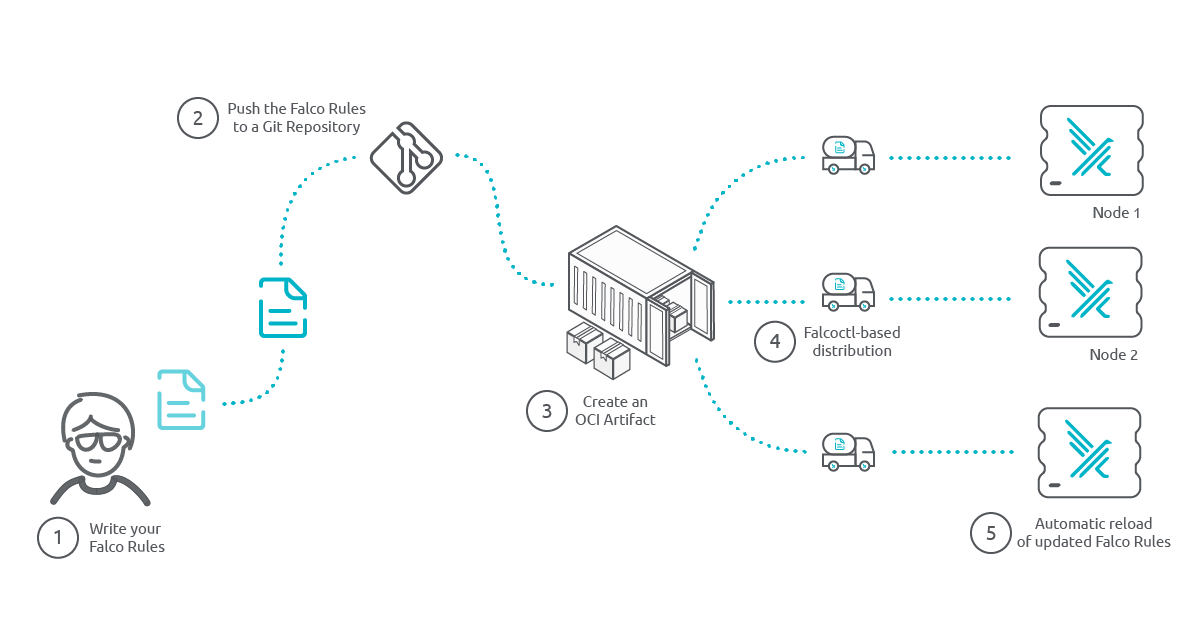
Using known CI/CD techniques we can pack the latest rules in a distributable object. Maybe we prefer to stick to a stable version, or maybe we want to be flexible offering multiple versions. Combining the power of Git with the standards of OCI, Falco is able to selectively retrieve the most suitable rules for each platform.
Choose your weapons, here are mine
Time to get our hands busy. We'll need for this tutorial:
- An empty GitHub repo.
- A Falco ruleset file.
- A Falco installation. This tutorial will use both, Falco running as a systemd-service and also deployed using a Helm chart on Kubernetes.
- A container registry. We're going to use GitHub packages that comes with any public GitHub repository for free!
And here is a high-level descriptions of the steps to follow:
- Create an empty GitHub repo.
- Uploading our ruleset. A file is enough.
- Configuring GitHub Actions to generate and publish the OCI artifact.
- Testing. Not strictly required… just kidding. Always test.
Simple enterprise, right? Then, let’s go for it.
Create a new GitHub repository
That’s probably the easiest task here. We login to GitHub, go to repositories, and create that empty repo with the name of our like:
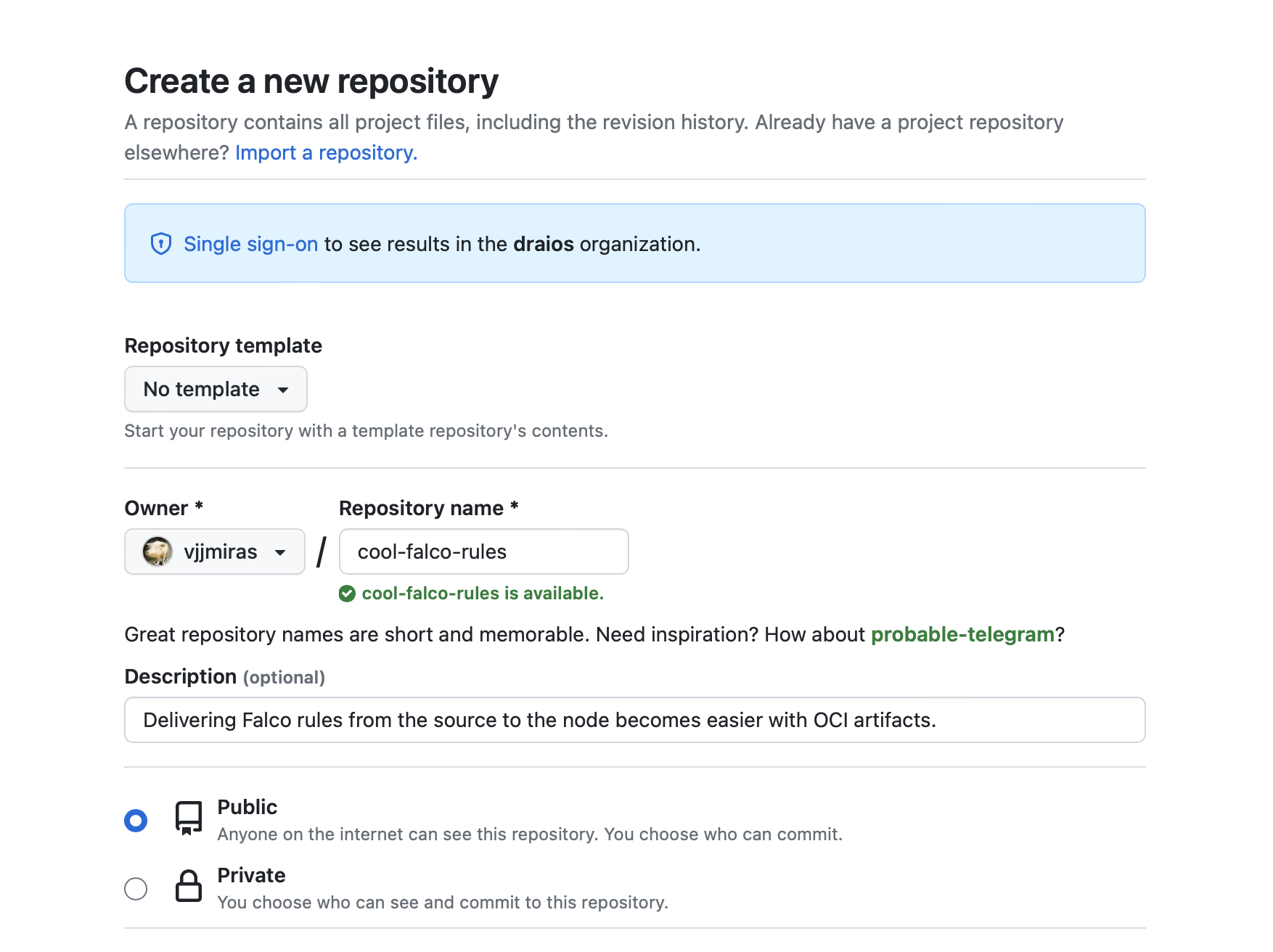
Upload your Custom Ruleset
Each person has their own liking for doing this step. Here, we'll clone the repo in a terminal, add the content, and commit it.
Don’t forget to push the commit. It wouldn’t be the first time we hit our head against the wall for having forgotten it. Have I mention not to forget to push the commit.
For our example, we'll be creating a file named custom-falco-rules.yaml with the following content:
- list: falco_binaries
items: [falcoctl]
It's not much, and it doesn't do much, we keep it simple, since the content of the rules files is not what we want to focus on. We'll update it later to something more useful for our example.
It's time to upload it to the repository:
$ git clone https://github.com/vjjmiras/cool-falco-rules
$ cp /tmp/custom_falco_rules.yaml ./cool-falco-rules/
$ cd cool-falco-rules
$ git add custom_falco_rules.yaml
$ git commit -s -m 'first iteration of my cool falco rules'
And that’s it. Now we have some content ready for the next step. That was probably no challenge for many of you.
Configuring GitHub Actions
Well, that’s going to be the fun part. Basically, we’ll tell GitHub what to do when a new version of the ruleset file is pushed to the repository.
Again, a high-level description of the steps to follow will surely help:
- Download the Falcoctl tool.
- Retrieve content of the rules repository (the file we want to distribute as an OCI artifact).
- Upload the OCI artifact to the container registry.
You might be wondering whether we forgot any step. We surely did, intentionally. Just some little tasks that’ll help us set up the workflow properly. What we haven’t missed is the step to convert the ruleset file into an OCI artifact. That’s falcoctl job.
Now, let’s create an outline for the workflow.
Feel free to jump to the resulting workflow file. You can always come back here to see through the process of creating it.
$ mkdir -p .github/workflows/
$ vim .github/workflows/release.yaml
---
name: Release Rulesfile
on: push
jobs:
Release-Rulesfile:
runs-on: ubuntu-latest
steps:
- name: step 1
...
- name: step 2
...
To add some flexibility to our example, we'll add a few environmental variables that can be easily tuned for experimentation. These will be the name of the rules file, the container registry that'll store the artifact, and the name and version of it.
jobs:
Release-Rulesfile:
...
env:
# Only one ruleset file for our demo
RULESET_FILE: custom_falco_rules.yaml
# Used to setup Auth and OCI artifact location
OCI_REGISTRY: ghcr.io
# Assuming we are in the main branch, our OCI artifact will
# look something like ghcr.io/user/repo/custom-rules:main
OCI_ARTIFACT_NAME: custom-rules
OCI_ARTIFACT_VERSION: ${{ github.ref_name }}
steps:
...
Since we need to upload the OCI Artifact to the container registry, let's grant our workflow write permisions that'll allow us to use the GitHub token for that purpose.
Be aware that we are using the GitHub container registry. You wouldn't need those permissions here if you happened to use an external one.
jobs:
Release-Rulesfile:
...
# These permissions are needed to interact with GitHub's OIDC Token endpoint.
permissions:
id-token: write
contents: read
packages: write
env:
...
steps:
...
Time to add the steps to our workflow to let falcoctl tool create the OCI artifact with out rules.
Define the Steps in your Workflow
The next 3 tasks have one simple goal: Build the falcoctl tool. We mentioned before we were going to download it, but at the time of writing this, the latest released version wasn't supporting registry authentication properly. That's our main reason to compile it here.
Falcoctl tool
Let's start with downloading the source code for our tool to the ./tools/falcoctl directory. We'll need that path to access falcoctl later.
- name: Checkout Falcoctl Repo
uses: actions/checkout@v3
with:
repository: falcosecurity/falcoctl
ref: main
path: tools/falcoctl
The second task is just an auxiliary task that will enable the Go cache, which might not be necessary, but it'll save us a lot of time every time you compile the falcoctl tool.
Feel free to ignore the following step it at your discretion, although I wouldn't recommend it.
- name: Setup Golang
uses: actions/setup-go@v4
with:
go-version: '^1.20'
cache-dependency-path: tools/falcoctl/go.sum
Pay attention to the parameter (last line) passed to cache the dependencies. It'll depend on the values set in the previous task.
Finally, a simple build step and our tool will be available as ./tools/falcoctl/falcoctl
- name: Build falcoctl
run: make
working-directory: tools/falcoctl
One last step before creating and uploading the OCI artifact is to have the rules we are pushing into it. This simple GitHub Action will download our repo into the rules/ directory.
- name: Checkout Rules Repo
uses: actions/checkout@v3
with:
path: rules
Upload the OCI Artifact
Here it is where the magic happens. This example spreads across multiple lines to make it easier to understand.
1| - name: Upload OCI artifacts to GitHub packages
2| run: |
3| tools/falcoctl/falcoctl registry push \
4| --config /dev/null \
5| --type rulesfile \
6| --version ${OCI_ARTIFACT_VERSION} \
7| ${OCI_REGISTRY}/${GITHUB_REPOSITORY}/${OCI_ARTIFACT_NAME}:${OCI_ARTIFACT_VERSION} \
8| rules/${RULESET_FILE}
The systax will look like: falcoctl registry push [--option ...] destination-url source-file. Let's dissect the command for a better understanding.
- Line 2, uses the | symbol, which indicates that all the segments at the same indentation level will be interpreted as a single line. YAML specifics.
- Line 3, contains the cli verbs, the fresly compiled
falcoctltool with the subverbsregistry pushas shown above. The options will come later. - Line 4,
--config /dev/null, is required to tellfalcoctlnot to use a configuration file. Otherwise it will try to create the directory/etc/falcoctland we might not have permissions for that. Using a config file is an alternative, but for simplicity and pedagogical reasons we've kept everything on the command line. - Line 5,
--type rulesfile, indicates what time of content should this artifact have. It could be a plugin or a rulesfile - Line 6,
--version ${OCI_ARTIFACT_VERSION}, indicates the version of the artifact. It might look a bit redundant, but it's a mandatory option for thefalcoctlcommand. - Line 7 is the destination URL to push the OCI artifact into. It should contain the registry, git user and repo name, name of the artifact, and the tag, which we have called version in this blog post.
- Line 8 is just the name of the rulesfile that the OCI artifact will include.
Credentials
Our step won't need any previous authentication step thanks to the environment variable FALCOCTL_REGISTRY_AUTH_BASIC that we'll add at the end of the last step. This variable can contain any number of credentials separated by a semi-colon, but we require only one in our example.
The 3 elements of a credential, separated by commas, are the registry url, the user that is authenticating and the token for that user.
Appended to the step where we were pushing the OCI artifact, and based on environmental information, we'll instantiate the variable as:
env:
FALCOCTL_REGISTRY_AUTH_BASIC: ${{ env.OCI_REGISTRY }},${{ github.repository_owner }},${{ secrets.GITHUB_TOKEN }}
Final Workflow File
Once our workflow is complete, it should look like:
---
name: Release Rulesfile
on: push
jobs:
Release-Rulesfile:
runs-on: ubuntu-latest
# These permissions are needed to interact with GitHub's OIDC Token endpoint.
permissions:
id-token: write
contents: read
packages: write
env:
# Only one ruleset file for our demo
RULESET_FILE: custom_falco_rules.yaml
# Used to setup Auth and OCI artifact location
OCI_REGISTRY: ghcr.io
# Assuming we are in the main branch, our OCI artifact will
# look something like ghcr.io/user/repo/custom-rules:main
OCI_ARTIFACT_NAME: custom-rules
OCI_ARTIFACT_VERSION: ${{ github.ref_name }}
steps:
- name: Checkout Falcoctl Repo
uses: actions/checkout@v3
with:
repository: falcosecurity/falcoctl
ref: main
path: tools/falcoctl
- name: Setup Golang
uses: actions/setup-go@v4
with:
go-version: '^1.20'
cache-dependency-path: tools/falcoctl/go.sum
- name: Build falcoctl
run: make
working-directory: tools/falcoctl
- name: Checkout Rules Repo
uses: actions/checkout@v3
with:
path: rules
- name: Upload OCI artifacts to GitHub packages
run: |
tools/falcoctl/falcoctl registry push \
--config /dev/null \
--type rulesfile \
--version ${OCI_ARTIFACT_VERSION} \
${OCI_REGISTRY}/${GITHUB_REPOSITORY}/${OCI_ARTIFACT_NAME}:${OCI_ARTIFACT_VERSION} \
rules/${RULESET_FILE}
env:
FALCOCTL_REGISTRY_AUTH_BASIC: ${{ env.OCI_REGISTRY }},${{ github.repository_owner }},${{ secrets.GITHUB_TOKEN }}
Once the file is ready, we'll upload it to GitHub, where it'll be processed by GitHub Actions. After that, we'll just need to wait for the workflow to finish.
$ git add .github/workflows/
$ git commit -s -m 'new: GitHub Actions added to the repo'
$ git push -u origin main
Your repository will probably look like this:
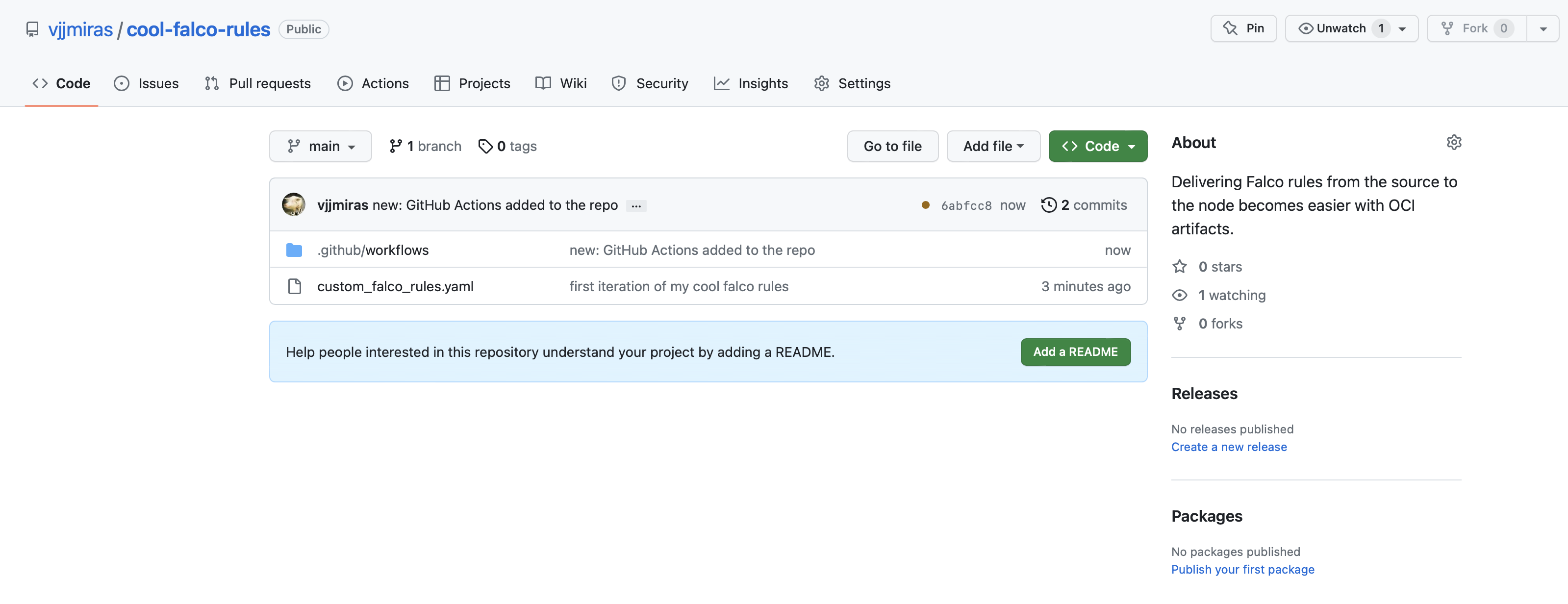
And if your GitHub action executed successfully, it'll look like this:

Now it's time to test our freshly generated OCI artifact.
Testing our Rules Workflow
How do we test our new fancy rule distribution system? The best way would be using a customizable Falco installation to pull our rules.
Here we can have two scenarios: running Falco as a Linux service or deploying it as a Kubernetes Daemonset. Let's cover both of them to see the differences.
Falco and Falcoctl running as Linux services
For this scenario, I'll use the Try Falco scenario which instructions are available in the Falco website. Only the first set of instructions are required to have the scenario up and running. Once our scenario is ready, we'll proceed to configure the rules automatic update.
First of all, let's have a look into the falcoctl-artifact-follow.service unit status:
$ sudo systemctl status falcoctl-artifact-follow.service
● falcoctl-artifact-follow.service - Falcoctl Artifact Follow: automatic artifacts update service
Loaded: loaded (/lib/systemd/system/falcoctl-artifact-follow.service; disabled; vendor preset: enabled)
Active: active (running) since Wed 2023-04-12 15:34:06 UTC; 55s ago
Docs: https://falco.org/docs/
Main PID: 16152 (falcoctl)
Tasks: 8 (limit: 2271)
Memory: 10.5M
CGroup: /system.slice/falcoctl-artifact-follow.service
└─16152 /usr/bin/falcoctl artifact follow --allowed-types=rulesfile
Apr 12 15:34:06 vagrant systemd[1]: Started Falcoctl Artifact Follow: automatic artifacts update service.
Apr 12 15:34:06 vagrant falcoctl[16152]: INFO: Reading all configured index files from "/root/.config/falcoctl/indexes.yaml"
Apr 12 15:34:06 vagrant falcoctl[16152]: WARN: No configured index. Consider to configure one using the 'index add' command.
Apr 12 15:34:06 vagrant falcoctl[16152]: INFO: Creating follower for "falco-rules:0", with check every 6h0m0s
Apr 12 15:34:07 vagrant falcoctl[16152]: INFO Starting follower for "ghcr.io/falcosecurity/rules/falco-rules:0"
Apr 12 15:34:07 vagrant falcoctl[16152]: INFO (ghcr.io/falcosecurity/rules/falco-rules:0) found new version under tag "0"
Apr 12 15:34:10 vagrant falcoctl[16152]: INFO (ghcr.io/falcosecurity/rules/falco-rules:0) artifact with tag "0" correctly installed
vagrant@vagrant:~$
We can see there that there is an instance of falcoctl following an item named falco-rules:0. We'll come back to that later.
Let's have a look then into falcoctl.yaml configuration file, the default one, since no other explicit configuration file has been passed for the service.
$ cat /etc/falcoctl/falcoctl.yaml
artifact:
follow:
every: 6h0m0s
falcoVersions: http://localhost:8765/versions
refs:
- falco-rules:0
indexes:
- name: falcosecurity
url: https://falcosecurity.github.io/falcoctl/index.yaml
All right, that is lot of useful information. Let's take our time. First, we can observe it contains 2 configuration sections, artifact and indexes.
The artifact section instructs falcoctl to update the rules files when necessary, checking for updates every 6 hours. The files to be updated are referenced under the refs: section. That list contains a single element at the moment: falco-rules:0. That should ring a bell, right?
Now, to understand what falco-rules:0 means, we should look into the indexes section. An index is a file describing where to download an OCI artifact from, and what to do with it. At the moment, it only supports passing the file via http. However, using a local file will also be an option in the future.
In the following command, we'll extract the 14 lines that are relevant to to the falco-rules artifact:
$ curl -s https://falcosecurity.github.io/falcoctl/index.yaml | \
grep --after-context=13 -- "^- name: falco-rules"
- name: falco-rules
type: rulesfile
registry: ghcr.io
repository: falcosecurity/rules/falco-rules
description: Falco rules that are loaded by default
home: https://github.com/falcosecurity/rules/blob/main/rules/falco_rules.yaml
keywords:
- falco-rules
license: apache-2.0
maintainers:
- email: cncf-falco-dev@lists.cncf.io
name: The Falco Authors
sources:
- https://github.com/falcosecurity/rules/blob/main/rules/falco_rules.yaml
We can see in that index the locations of the different OCI artifacts containing each one of the rules files. That in particular is the entry of the falco-rules artifact. However, we see no trace of that :0 suffix.
Let's use the command falcoctl artifact info to see where that takes us. That command will use the index file and will share information obtained from the remote artifact.
$ falcoctl artifact info falco-rules
REF TAGS
ghcr.io/falcosecurity/rules/falco-rules latest, 0.1.0, 0.1, 0, 0.1.0-rc1
We found it! The :0 suffix is just a floating tag referring, in our example, to the 0.1.0 tag. Falco could have used the 0.1.0 tag directly, the 0.1 one, or even the :latest tag (but that could have had some consequences in the future).
Summarizing what we have learned so far:
falcoctlwill follow the artifact tagged as falco-rules:0 which resolves to the OCI artifact ghcr.io/falcosecurity/rules/falco-rules:0.1.0.- This information results from combining the
/etc/falcoctl/falcoctl.yamlconfiguration file and thehttps://falcosecurity.github.io/falcoctl/index.yamlindex file. - The OCI artifact ghcr.io/falcosecurity/rules/falco-rules:0 could point to a different artifact in the future without us having to reconfigure every Falco installation.
- Every 6 hours,
falcoctlwill check whether the artifact has changed and will update it locally.
Customize Falcoctl configuration
To let falcoctl manage our new artifacts, we are going to add some changes to our falcoctl.yaml configuration.
First, we are installing new custom rules, so we'll add that to the artifact.install section:
artifact:
...
install:
refs:
- ghcr.io/vjjmiras/cool-falco-rules/custom-rules:main
Then, let's add the new artifact to follow and decrease the checking interval to 5 minutes:
artifact:
follow:
every: 5m0s
...
refs:
- falco-rules:0
- ghcr.io/vjjmiras/cool-falco-rules/custom-rules:main
If you container registry is private and requires credentials to access it, here you can find further information to configure it: Falcoctl Configuration Example.
The final falcoctl.yaml file would look like that, depending on the changes you have done:
$ cat /etc/falcoctl/falcoctl.yaml
artifact:
follow:
every: 5m0s
falcoVersions: http://localhost:8765/versions
refs:
- falco-rules:0
- ghcr.io/vjjmiras/cool-falco-rules/custom-rules:main
indexes:
- name: falcosecurity
url: https://falcosecurity.github.io/falcoctl/index.yaml
To verify the custom_falco_rules.yaml file doesn't exist, we'll
$ stat /etc/falco/custom_falco_rules.yaml
stat: cannot access '/etc/falco/custom_falco_rules.yaml': No such file or directory
Before we fully apply those changes, instruct Falco to read this new file. Open the file /etc/falco/falco.yaml and add the new rules file:
...
rules_files:
- /etc/falco/falco_rules.yaml
- /etc/falco/falco_rules.local.yaml
- /etc/falco/custom_falco_rules.yaml <-- Add this line
- /etc/falco/rules.d
Time to let falcoctl follow the new artifact:
$ sudo systemctl restart falcoctl-artifact-follow
$ sudo systemctl status falcoctl-artifact-follow
$ sudo cat /etc/falco/custom_falco_rules.yaml
- list: falco_binaries
items: [falcoctl]
Before we move on, observe the alert that Falco has been giving when the falcoctl-artifact-follow service restarts:
$ sudo systemctl status falco
...
Apr 14 15:31:19 vagrant falco[24944]: 15:31:19.049935845: Error File below /etc opened for writing (user=root user_loginuid=-1 command=falcoctl artifact follow --allowed-types=rulesfile pid=24990 parent=falcoctl pcmdline=falcoctl artifact follow --allowed-types=rulesfile file=/etc/falco/._check_writable program=falcoctl gparent=<NA> ggparent=<NA> gggparent=<NA> container_id=host image=<NA>)
...
We can get rid of that alert by extending our custom-falco-rules.yaml ruleset file, generate a new OCI artifact and let falcoctl download it. It'll be the perfect example to test our new configuration.
The following macro adds a new condition not to trigger the rule. The condition is that the process trying to write in the the /etc/ directory is falcoctl. We added that list previously to have some content in the file.
- list: falco_binaries
items: [falcoctl]
- macro: write_etc_common
append: true
condition: and not proc.pname in (falco_binaries)
$ git commit -a -s -m 'new: adding the macro to the list'
[main b82c5e6] adding the macro to the list
1 file changed, 4 insertions(+)
$ git push
Enumerating objects: 5, done.
Counting objects: 100% (5/5), done.
Delta compression using up to 12 threads
Compressing objects: 100% (3/3), done.
Writing objects: 100% (3/3), 439 bytes | 219.00 KiB/s, done.
Total 3 (delta 0), reused 0 (delta 0), pack-reused 0
To https://github.com/vjjmiras/cool-falco-rules.git
957bbcc..b82c5e6 main -> main
This should trigger the GitHub actions workflow and in a few minutes, we should have an updated ruleset file in our /etc/falco directory:
$ sudo cat /etc/falco/custom_falco_rules.yaml
- list: falco_binaries
items: [falcoctl]
- macro: write_etc_common
append: true
condition: and not proc.pname in (falco_binaries)
If you look at the status of the falco service you should see the line indicating the reload of Falco's configuration:
falco[...]: SIGHUP received, restarting...
Falco and Falcoctl running on Kubernetes
The architecture here is a bit different. Basically, since falco is deployed as a container inside a Pod managed by a DaemonSet, falcoctl will also run as a sidecar container within the same Pod. That way, they can share the rules directory where falcoctl will deposit every updated version of the rules files.
Let's start deploying Falco on Kubernetes and see how the initial configuration looks like:
$ helm install falco -n falco --set tty=true falcosecurity/falco
NAME: falco
LAST DEPLOYED: Fri Apr 14 16:37:19 2023
NAMESPACE: falco
STATUS: deployed
REVISION: 1
TEST SUITE: None
NOTES:
Falco agents are spinning up on each node in your cluster. After a few
seconds, they are going to start monitoring your containers looking for
security issues.
$ kubectl -n falco get daemonset,pods
NAME DESIRED CURRENT READY UP-TO-DATE AVAILABLE NODE SELECTOR AGE
daemonset.apps/falco 1 1 1 1 1 <none> 81s
NAME READY STATUS RESTARTS AGE
pod/falco-8dv99 2/2 Running 0 81s
There we can see the falco Pod with 2 running containers. Let's extract their names:
$ kubectl -n falco get pod falco-8dv99 -o jsonpath='{range .spec.containers[*]}{.name}{"\t"}{.spec.containers[*]}{.image}{"\n"}{end}'
falco docker.io/falcosecurity/falco-no-driver:0.34.1
falcoctl-artifact-follow docker.io/falcosecurity/falcoctl:0.4.0
The first container seems to be based on the falco-no-driver image (the driver is loaded separately), and the second one has the name falcoctl-artifact-follow. If you went through the previous section, you'll see the name of the container matches the service name in Linux.
Now we need to look for the configuration file. We saw in the previous section its name was /etc/falcoctl/falcoctl.yaml. Let's start extracting the volumes on the falcoctl-artifact-follow container:
$ kubectl -n falco get pod falco-8dv99 -o json | jq '.spec.volumes[]'
[
... output omitted ...
{
"configMap": {
"defaultMode": 420,
"items": [
{
"key": "falcoctl.yaml",
"path": "falcoctl.yaml"
}
],
"name": "falco-falcoctl"
},
}
... output omitted ...
]
Now that we have the configMap name, we can proceed to update its configuration.
Customing the Falcoctl ConfigMap
It is a good practice to observe what normal logs look like before changing a program to a newer configuration. So just to keep track of it:
$ kubectl -n falco logs falco-8dv99 -c falcoctl-artifact-follow
INFO: Retrieving versions from Falco (timeout 2m0s) ...
INFO: Successfully retrieved versions from Falco ...
INFO: Reading all configured index files from "/root/.config/falcoctl/indexes.yaml"
WARN: No configured index. Consider to configure one using the 'index add' command.
INFO: Creating follower for "falco-rules:0", with check every 6h0m0s
... output omitted...
Nothing new, it follows the falco-rules:0 artifact and checks every 6 hours. Same as in the previous section.
Here we have the default configuration installed by Helm when deploying falco and falcoctl:
$ kubectl -n falco get cm falco-falcoctl -o yaml
... output omitted ...
data:
falcoctl.yaml: |-
artifact:
allowedTypes:
- rulesfile
follow:
every: 6h
falcoversions: http://localhost:8765/versions
pluginsDir: /plugins
refs:
- falco-rules:0
rulesfilesDir: /rulesfiles
install:
pluginsDir: /plugins
refs:
- falco-rules:0
resolveDeps: false
rulesfilesDir: /rulesfiles
indexes:
- name: falcosecurity
url: https://falcosecurity.github.io/falcoctl/index.yaml
... output omitted ...
and here are the changes that we want to do on it so it checks every 2 minutes, as before, and for a newer OCI artifact.
...
artifact:
...
follow:
every: 2m
refs:
- ghcr.io/vjjmiras/cool-falco-rules/custom-rules:main
...
Translated into our Helm chart values.yaml, the fields to modify would look like:
...
falcoctl:
...
config:
...
artifact:
...
install:
refs:
- falco-rules:0
- ghcr.io/vjjmiras/cool-falco-rules/custom-rules:main <-- Add this line
...
follow:
refs:
- falco-rules:0
- ghcr.io/vjjmiras/cool-falco-rules/custom-rules:main <-- Add this line
every: 2m <-- Modify this line
...
The previous and following steps assume you have a local values.yaml file that you can customize.
We'll pass it as an argument (-f option) to the Helm command updating in this way our Falco deployment.
You can download a copy of that file from here.
Followed by Helm upgrade command:
$ helm upgrade falco -n falco --set tty=true -f values.yaml falcosecurity/falco
Once we have updated those changes, we can wait for the new Pods with the current configuration:
$ kubectl -n falco get pods -w
NAME READY STATUS RESTARTS AGE
falco-np6hj 0/2 Init:1/2 0 4s
falco-np6hj 0/2 PodInitializing 0 6s
falco-np6hj 1/2 Running 0 7s
falco-np6hj 2/2 Running 0 45s
Once the Pod is running, the logs from the sidecar container should tell us if all went as expected:
$ kubectl -n falco logs falco-np6hj -c falcoctl-artifact-follow
INFO: Retrieving versions from Falco (timeout 2m0s) ...
INFO: Successfully retrieved versions from Falco ...
INFO: Reading all configured index files from "/root/.config/falcoctl/indexes.yaml"
WARN: No configured index. Consider to configure one using the 'index add' command.
INFO: Creating follower for "ghcr.io/vjjmiras/cool-falco-rules/custom-rules:main", with check every 2m0s
Our rules artifact is being followed now, it'll check every 2 minutes, so we can observe the content of the rules directory and the rules file:
$ kubectl -n falco exec falco-np6hj -c falco -it -- ls -l /etc/falco/
-rw------- 1 root root 43 Apr 14 17:11 custom_falco_rules.yaml
-rw-r--r-- 1 root root 1626 Apr 14 17:11 falco.yaml
-rw-r--r-- 1 root root 147885 Apr 14 17:11 falco_rules.yaml
$ kubectl -n falco exec falco-np6hj -c falco -it -- cat
/etc/falco/custom_falco_rules.yaml
- list: falco_binaries
items: [falcoctl]
To test the workflow, as we did before, we can update the rules file locally, commit and push it to GitHub, and see if falcoctl updates it the same way it did in the previous section.
After some minutes, this should be the content of the rules file inside the new container:
$ kubectl -n falco exec falco-np6hj -c falco -it -- \
cat /etc/falco/custom_falco_rules.yaml
- list: falco_binaries
items: [falcoctl]
- macro: write_etc_common
append: true
condition: and not proc.pname in (falco_binaries)
To make falco use this file, we'd need to tell Falco where to find these new rules. We can do that by editing the Helm values.yaml file again to make Falco aware of our custom rules file:
falco:
...
rules_files:
- /etc/falco/falco_rules.yaml
- /etc/falco/falco_rules.local.yaml
- /etc/falco/custom_falco_rules.yaml <-- Add this line
- /etc/falco/rules.d
Followed again by the respective Helm upgrade command:
$ helm upgrade falco -n falco --set tty=true -f values.yaml falcosecurity/falco
Once updated the deployment, we can wait for the Pods with the newest configuration. Their logs will look like the following:
$ kubectl -n falco logs falco-np6hj -c falco
Fri Apr 14 17:24:20 2023: Falco version: 0.34.1 (x86_64)
Fri Apr 14 17:24:20 2023: Falco initialized with configuration file: /etc/falco/falco.yaml
Fri Apr 14 17:24:20 2023: Loading rules from file /etc/falco/falco_rules.yaml
Fri Apr 14 17:24:20 2023: Loading rules from file /etc/falco/custom_falco_rules.yaml
... output omitted ...
And we can continue updating our rules files in the GitHub repository, the GitHub Actions pipeline will take care of creating the OCI artifacts, and falcoctl will distribute those rules to wherever we have configured.
Conclusion
The Falco community has recognized the importance of staying up-to-date with the latest security threats and best practices, and the Falco maintainers have adopted the use of OCI artifacts as a solution for easy, controlled, and efficient delivery of Falco rules.
Through this blog, readers have learned how using OCI artifacts Falco takes a step towards ensuring the security of their systems and staying ahead of potential security threats.
